По удивительному стечению обстоятельств, два ресурса про виртуализацию решили потестировать производительность жестких дисков в виртуальной среде.
P.S.
Показатели IOPS отдельных дисков SATA/FC/SAS
“Хумор”
Записки о виртуализации и о жизни
По удивительному стечению обстоятельств, два ресурса про виртуализацию решили потестировать производительность жестких дисков в виртуальной среде.
P.S.
Показатели IOPS отдельных дисков SATA/FC/SAS
“Хумор”
Вышла версия 1.2 виртуального коммутатора Cisco Nexus 1000V.
Из нового:
Подробности тут.
А вот и обещанный перевод к этой заметке.
Нововведения касаются следующих областей администрирования:
– Установка и развертывание
– Хранение данных
– Сеть
– Доступность
– Управляемость
– Улучшения платформы
– Поддержка решений партнеров
Давайте по порядку: Continue reading “Что нового в vSphere 4.1”
Hany Michael опубликовал обновленную версию диаграммы работы HA в гипервизоре vSphere 4 на примере реально существующего кластера. Диаграмма позволяет понять архитектуру и логику высокой доступности от компании VMware.
P.S.
Другие диаграммы:
Шпионы из секретного бункера раскрывают тайны новой версии гипервизора VMware vSphere 4.1.
Операционная система для ЦОД продолжает повышать эффективность инфраструктуры x86.
Установка и развертывание
Хранение данных
Сеть
Доступность
Управляемость
Улучшения платформы
Поддержка решений партнеров
В связи с обнаруженными косяками при обновлении до Update 1, компания VMware выпустила ESX 4.0 Update 1A.
Качать тут.
Появился пятый апдейт к ESX версии 3,5.
Список нововведений:
– Поддержка в EVC процессоров серии Xeon 3400 (тут kb);
– Поддержка Windows 7 и Windows Server 2008 R2;
– Поддержка новых сетевых адаптеров и адаптеров ввода вывода;
– Обновление драйверов для сетевых адаптеров Broadcom;
– Новые драйвера для ВМ (LSI SCSI и SAS-контроллеры).
Будьте осторожны при обновлении – не все версии Virtual Center и ESX поддерживаются (таблица совместимости).
За новость спасибо Dave Lawrence.
В этом году нами было принято стратегическое решение виртуализоваться.
Тут Виктор уже писал о виртуализации для малого и среднего бизнеса. Я запасся VMware Capacity Planner и выяснил, что 15 физических серверов нормально виртуализуются до 3. Так как я адепт VMware в большей степени, чем Microsoft, то выбор платформы очевиден.
При выборе лицензии мы оценили влияние ИТ на бизнес и поняли, что на данном этапе мы можем предложить экономию в следующих областях:
– электропитание;
– экономия на тестовой лаборатории;
– экономия на лицензиях;
– довольно условная экономия на запуске новых проектов. Довольно условной я ее назвал потому, что на данном этапе нами выбрана лицензия vSphere Essentials, а она ограничивает нас тремя хостами виртуализации, которые и так будут прилично нагружены. Continue reading “Еще один проект виртуализации :)”
Пару месяцев назад я писал ругательную заметку о том, что в ESX4 добавление жесткого диска в работающую ВМ зачем-то отнесли к фиче Hot Add. Данная фича вообще-то позволяет в работающую ВМ добавлять процессоры и память, причем появляется в лицензии vSphere Advanced Edition. Непонятно почему я решил, что расширение объема диска (VMDK Hot Extend) также подпадает под эту фичу Hot Add. Когда я обучался в УЦ “Микроинформ” у Михаила Михеева я со стопроцентной уверенностью заявлял, что расширение диска работать не будет. Антон Жбанков доказал, что я ошибаюсь, и в ESX4i Update1 free edition расширение диска работающей ВМ отрабатывает.
Я проверил его слова:
ESX4i free – расширение диска работает, добавление диска на горячую – нет.
ESX4i Update1 – расширение диска работает, добавление диска на горячую – РАБОТАЕТ 🙂
Написал письмо знакомому из VMware Russia – жду ответа. Как только будет свежая информация – выложу новость!
UPD: Вести из VMware:
“Судя по вырезке из наших доков
VMware Hot Add – enables CPU and memory to be added to
virtual machines when needed without disruption or downtime.
Поэтому, скорей всего, добавление VMDK работает во всех лицензиях.”
Ура, товарищи 🙂
Филипп Зыков, как обычно, встал на грабли, о месторасположении которых решил поделится.
Еще одно подтверждение важного Issue, который был описан в этой статье.
Если вы ставите VmwareView 4.0 на 64-бит систему, где установлен VspherevCenter4.0 Update 1, то будьте готовы к следующему сюрпризу – VspherevCenter4.0 Update 1 требует для своей работы ODBC 32, а VmwareViewComposer из состава VmwareView 4.0 – ODBC 64 бита, и явно это в документации не указано. Об этом вы узнаете на этапе установкиVmwareViewComposer, если попробуете воспользоваться кнопкой ODBCDSNSetup
и будете недоумевать почему ничего не работает и вы получаете следующую надпись.
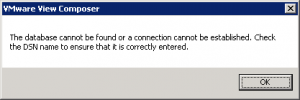
Решить это затруднение на самом деле очень просто – ODBC-подключение для VmwareView 4.0нужно просто заранее подготовить черезStart/AdministrativeTools/ DataSources (ODBC)/SystemDSN. Оно создает ODBCподключение 64-бит по-умолчанию.
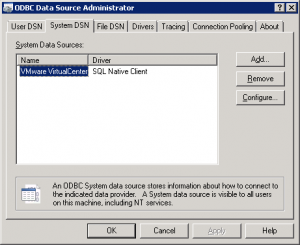
И потом при инсталляцииVmwareViewComposerимя созданного SystemDSNи нужно вводить в поле: EntertheDataSourceName (DSN)….
Для справки:VmwareViewComposer ставится локально на систему где установлен VMwareVirtualCenter (так написано в документации).